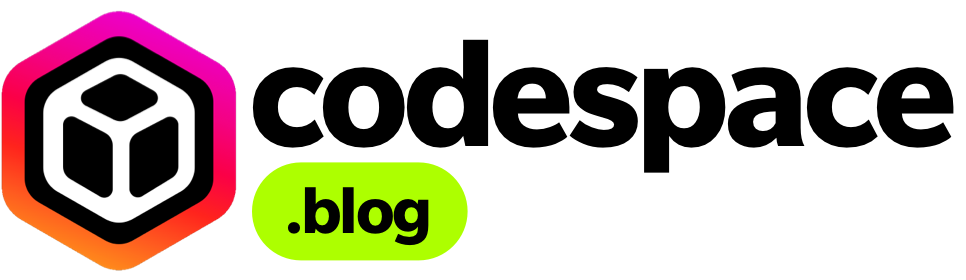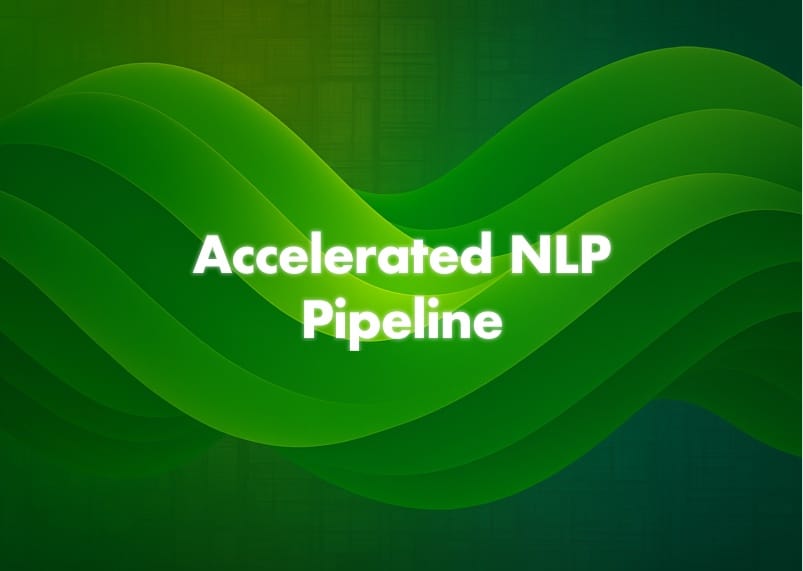This guide covers the full NLP workflow – from data ingestion to model deployment – with a focus on GPU acceleration and scalable best practices. We leverage the NVIDIA ecosystem (RAPIDS, NeMo, Triton Inference Server) alongside Databricks features (Delta Lake, MLflow, Unity Catalog) to illustrate a production-grade pipeline.
Helpful Links
- Databricks & NVIDIA – GPU acceleration and ML lifecycle integration
- Delta Lake – Reliable data lake storage with ACID transactions
- RAPIDS (cuDF, cuML) – GPU DataFrame and machine learning library
- NVIDIA NeMo – Toolkit for NLP with GPU-optimized components (data processing, model training)
- Performance of GPU-accelerated NLP pipeline (RAPIDS+Dask vs Spark)
- MLflow on Databricks – Tracking experiments and easy model deployment
- Unity Catalog – Data & model governance with lineage (linking Delta tables to MLflow models)
- NVIDIA Triton Inference Server – Multi-framework GPU serving for deployed models (integrates with MLflow for streamlined deployment)
1. Environment Setup and Data Collection
Goal
Set up a GPU-enabled Databricks environment on AWS and ingest raw text data into a reliable storage layer.
- Provisioning GPU Clusters on Databricks (AWS)
Start by creating a Databricks cluster with GPU instances (e.g., AWSg4dnorp3series). Choose the Databricks Runtime for Machine Learning (which includes pre-installed ML libraries) and ensure GPU drivers are enabled. For multi-node jobs, select a cluster with multiple GPU worker nodes for distributed processing. Databricks makes it easy to provision clusters via its UI, including GPU-backed instances with the ML runtime. - Installing NVIDIA Libraries
To maximize GPU usage, install NVIDIA’s accelerated libraries. For example, use an init script or%pip installin a notebook to add RAPIDS libraries (cuDF, cuML) and NVIDIA NeMo. The RAPIDS suite enables end-to-end data science pipelines on GPUs. On Databricks, single-node users can accelerate pandas with cuDF (often with zero code changes), and multi-node users can leverage the RAPIDS Accelerator for Apache Spark or Dask for distributed workloads. For instance, an init script might contain:
#!/bin/bash
/databricks/python/bin/pip install --extra-index-url=https://pypi.nvidia.com \
cudf-cu11 cuml-cu11 dask-cudf nemo-toolkit transformersThis ensures libraries like cuDF (GPU DataFrame) and NeMo (NVIDIA’s NLP toolkit) are available on all cluster nodes.
- AWS Configuration: Ensure your Databricks workspace is configured with access to AWS data storage. On AWS, Databricks typically stores data on S3 via DBFS. Configure IAM roles or cluster instance profiles so the cluster can read/write to S3 buckets (for example, to load raw data or save results). This setup will let you use S3 paths in Spark or pandas code seamlessly. Also, consider enabling Unity Catalog for data governance if available, which centralizes access control and metadata for data and ML assets across the workspace.
- Data Ingestion into Delta Lake
With the environment ready, collect and ingest your text data. Data could come from logs, CSV/JSON files, or external databases. Using Databricks, you can read raw data using Spark or pandas, then write to Delta Lake for reliable storage. Delta Lake is an open-source storage layer that brings ACID transactions and schema enforcement to data lakes. For example, using PySpark in Databricks:
raw_df = spark.read.format("json").load("s3://my-bucket/raw/nlp_data.json")
raw_df.write.format("delta").mode("overwrite").save("/mnt/lake/NLP/bronze")
- Here we read raw JSON data from an S3 bucket and write it as a Delta table (often called a Bronze table in a multi-hop architecture). Delta Lake’s transactional log ensures this ingest is reliable and repeatable.
- Leveraging Delta and Unity Catalog
Organize data into Bronze (raw), Silver (cleaned), and Gold (feature/prepared) Delta tables as needed. This medallion architecture helps manage evolving datasets. Unity Catalog can be used to register these tables in a central catalog, track versions, and enforce permissions. It also captures lineage: for example, one can later trace which Delta table (data source) was used to train a model. This is crucial in enterprise settings for compliance and reproducibility.
By the end of Step 1, you should have a GPU-enabled Databricks environment on AWS and your raw text data safely stored in Delta Lake (Bronze layer). Next, we proceed to cleaning and preparing this text data for NLP tasks.
2. Data Cleaning, Tokenization & Text Normalization
The purpose of this step is to transform raw text data into clean, standardized tokens suitable for feature extraction and modeling.
- Text Cleaning (Pre-processing)
Raw text often contains noise – HTML tags, special characters, extra whitespace, etc. Cleaning involves removing or correcting these. In Databricks, you can use PySpark, pandas, or cuDF for cleaning at scale. For instance, using cuDF on GPU for a large dataset:
import cudf
# Load the Bronze Delta table into a cuDF DataFrame via pandas API
df = cudf.read_parquet("/mnt/lake/NLP/bronze")
# Basic cleaning: drop nulls and remove non-alphanumeric characters
df = df.dropna(subset=['text'])
df['text'] = df['text'].str.lower()\
.str.replace(r'[^a-z0-9\s]', ' ', regex=True)\
.str.strip()
This example lowercases all text, removes non-alphanumeric characters, and trims whitespace. GPU-accelerated DataFrames (cuDF) ensure these operations are fast even on large corpora. (If working with Spark DataFrames, you could similarly use func.lower and regex regexp_replace in Spark SQL.) After cleaning, you might save the cleaned text as a new Delta table (Silver layer):
spark.createDataFrame(df.to_pandas()).write.format("delta").save("/mnt/lake/NLP/silver_clean")
Tokenization
Tokenization is the process of splitting text strings into tokens (words or subwords). This is a crucial step before feature extraction. NVIDIA NeMo and Hugging Face Transformers both provide tools for tokenization. For simplicity, here’s how to tokenize using Hugging Face’s Transformers (which can be run on Databricks with GPU):
In this example, a BERT tokenizer breaks the sentence into subword tokens (note “NLP” becomes “nl” + “##p”). If you prefer not to use a pretrained tokenizer, you can use simpler methods (e.g., text.split() on whitespace or NLTK’s word_tokenize), but modern NLP typically relies on pretrained tokenizers for consistency with language models.
To tokenize the entire dataset, you can vectorize this operation. For example, use Spark UDFs or map functions with the tokenizer. However, keep in mind tokenization is often CPU-bound; you may parallelize it across Spark executors or Dask workers if needed. Some libraries like RAPIDS cuDF offer GPU string processing but not full linguistic tokenization – so many workflows either use the model’s tokenizer (as above) or Spark NLP for distributed tokenization.
Text Normalization
After tokenization, apply normalization steps to standardize the tokens:
- Lowercasing (already done in cleaning above).
- Removing stopwords
Common words (like "the", "and") can be removed to reduce noise for certain tasks. You might use NLTK or spaCy’s stopword lists. For example:
import nltk
nltk.download('stopwords')
from nltk.corpus import stopwords
stop_words = set(stopwords.words('english'))
tokens = [t for t in tokens if t not in stop_words]
- Stemming/Lemmatization
Reduce tokens to their root form (e.g., "running" -> "run"). Libraries like NLTK (PorterStemmer) or spaCy can do this. In a distributed context, you could apply a UDF over your DataFrame of tokens to stem each token. - Handling special formats
You might normalize numbers (e.g., convert numeric tokens to a placeholder or word form) and expand abbreviations as needed. For speech or text-to-speech, NVIDIA NeMo even provides specialized text normalization for converting spoken formats (like "123" -> "one twenty-three"), but for general NLP tasks this may not be necessary.
After tokenization and normalization, your text data is now a consistent sequence of tokens (or even a sequence of token IDs if using a vocabulary). You can store the processed tokens if the volume isn’t too large (e.g., as an array of strings in a Delta table column). Often, however, we move directly to feature extraction without materializing the token list for every record, to save storage and because feature extraction can be done on the fly or in-memory.
3. Feature Extraction (Vectorization and Embeddings)
You want to convert tokens into numerical features that machine learning models can understand, using GPU-accelerated methods where possible.
- Traditional Vectorization (TF-IDF / Bag-of-Words)
A common approach is to use Term Frequency-Inverse Document Frequency to turn documents into vectors. NVIDIA’s cuML library offers GPU-accelerated versions of common feature extractors. For example, using cuML’s TF-IDF:
import cupy
from cuml.feature_extraction.text import TfidfVectorizer
corpus = [" ".join(tokens) for tokens in df['text'].head(1000).to_pandas()] # sample corpus
tfidf = TfidfVectorizer(max_features=10000)
X_gpu = tfidf.fit_transform(corpus) # X_gpu is a cupy sparse matrix on GPU
- This code would compute a TF-IDF matrix for the sample corpus on the GPU. On large data, combining Dask with cuML allows distributed GPU processing. In fact, using RAPIDS with Dask to perform end-to-end TF-IDF on a massive dataset can drastically outperform CPU methods – one benchmark showed an ~19x speedup over Spark and ~84x speedup over scikit-learn for a 21-million-document corpus.
This illustrates the benefit of GPU acceleration for text vectorization at scale.After vectorization, you get feature matrices (documents × terms). You could store these features, but usually they are used directly for model training. If needed, you might persist them in a distributed manner (e.g., as NumPy/CuPy arrays in files, or as a Delta table of embeddings). - Word/Sentence Embeddings
Modern NLP pipelines often leverage pretrained embeddings or language models for features:Pre-trained word vectors
Tools like GloVe or FastText provide static word vectors. You can look up each token in a pretrained vocabulary to get a vector, then perhaps average them for a document representation. This is less common now in deep learning era, but still an option.Transformer-based embeddings
Using a pretrained Transformer (like BERT) to get contextual embeddings for text is powerful. NVIDIA NeMo includes pre-trained models (e.g., Megatron-BERT) that you can use, or you can use Hugging Face models directly. For example, to get a sentence embedding using a pretrained MiniLM model:
import torch
from transformers import AutoTokenizer, AutoModel
tokenizer = AutoTokenizer.from_pretrained('sentence-transformers/all-MiniLM-L6-v2')
model = AutoModel.from_pretrained('sentence-transformers/all-MiniLM-L6-v2').to("cuda")
text = "Databricks and NVIDIA make NLP pipelines scalable."
inputs = tokenizer(text, return_tensors='pt').to("cuda")
with torch.no_grad():
outputs = model(**inputs)
sentence_emb = outputs.last_hidden_state[:,0,:] # CLS token embedding
- Here we obtain a 384-dimensional embedding for the entire sentence (using the
[CLS]token output). This operation uses the GPU for the model inference. On Databricks, you can parallelize this process over many texts by distributing the data and using multiple GPUs (e.g., each worker handles a batch of sentences). NVIDIA’s NeMo toolkit can simplify this by providing optimized model code and mixed-precision support out-of-the-box. - Feature Store
Optionally if you plan to reuse these features in multiple models or serve them to downstream applications, consider storing them in a Feature Store. Databricks Feature Store integrates with Delta Lake and can store embeddings alongside metadata, making them easy to fetch for training or inference. This, however, goes beyond our main pipeline focus.
You have transformed your textual data into numerical features (whether TF-IDF vectors or neural network embeddings). These features are ready to be fed into an NLP model. The next step is training the model using GPU-accelerated training on Databricks.
4. Model Training and Tuning (GPU-Accelerated)
Goal
Train an NLP model on the prepared features or tokenized data, leveraging NVIDIA’s accelerated computing for speed, and track the experiments with MLflow.
- Choosing a Model & Framework
Depending on your task (e.g., text classification, NER, language modeling), select an appropriate model. Two prevalent approaches:
- Classic ML models
If using features like TF-IDF, you might train a classifier (e.g., logistic regression, XGBoost) or clustering model. NVIDIA’s cuML provides GPU versions of many algorithms (like KNN, logistic regression, etc.), and XGBoost also has GPU acceleration. You can use these in a single node or with Dask for multi-GPU. For example, training a GPU-accelerated XGBoost model:
import xgboost as xgb
dtrain = xgb.DMatrix(X_gpu, label=y) # X_gpu from TF-IDF step, y are labels
params = {"tree_method": "gpu_hist", "objective": "binary:logistic"}
model = xgb.train(params, dtrain, num_boost_round=100)
With "tree_method": "gpu_hist", XGBoost will utilize the GPU, often significantly speeding up training on large data.
- Deep Learning models
For more complex NLP (using token sequences or embeddings), fine-tune a neural network. This is where NVIDIA NeMo or Hugging Face Transformers on Databricks come in. For example, fine-tuning a BERT model for text classification:
from transformers import AutoModelForSequenceClassification, Trainer, TrainingArguments
model = AutoModelForSequenceClassification.from_pretrained("bert-base-uncased", num_labels=2).to("cuda")
training_args = TrainingArguments(
output_dir="/dbfs/models/bert-finetune",
evaluation_strategy="epoch",
learning_rate=2e-5,
per_device_train_batch_size=16,
num_train_epochs=3,
fp16=True, # use mixed-precision for speed
logging_dir="./logs",
)
trainer = Trainer(model=model, args=training_args, train_dataset=train_data, eval_dataset=val_data)
trainer.train()
In this snippet, we leverage Hugging Face Transformers with PyTorch on GPU. We enable fp16 mixed-precision to utilize Tensor Cores via NVIDIA’s AMP (Automatic Mixed Precision), which speeds up training and reduces memory usage. If using NVIDIA NeMo, a similar training can be done through NeMo’s higher-level API or scripts – NeMo provides scripts for training models like BERT for classification, with multi-GPU support out of the box. On Databricks, you can scale to multiple GPUs using frameworks like Horovod or PyTorch Lightning. Databricks runtime ML includes HorovodRunner, which can be used to launch distributed training jobs across the cluster.
Tracking Experiments with MLflow
As you train models, it’s critical to record parameters, metrics, and artifacts. MLflow, integrated with Databricks, lets you log this information seamlessly. For example:
import mlflow
mlflow.start_run()
mlflow.log_param("model_type", "BERT")
mlflow.log_param("learning_rate", 2e-5)
# ... training ...
mlflow.log_metric("val_accuracy", eval_acc)
mlflow.pytorch.log_model(model, "model")
mlflow.end_run()
In Databricks, each notebook is automatically linked to an MLflow experiment. The above code will record the hyperparameters and validation accuracy, and save the trained model artifact (e.g., weights and tokenizer) as an MLflow model. With Managed MLflow in Databricks, all runs are tracked and versioned. You can compare runs in the MLflow UI to pick the best model.
Hyperparameter Tuning
Databricks on AWS can utilize services like Hyperopt or custom scripts to perform hyperparameter search. You can parallelize trials on the cluster and use MLflow to log each trial’s outcome. NVIDIA’s libraries don’t specifically handle HPO, but using GPU instances will ensure each trial (which might train a model) runs faster. Remember to adjust training parallelism (e.g., not oversubscribing GPUs) during HPO.
With this we have one or more trained NLP models, with their training process and results tracked by MLflow. The best model (according to your evaluation metric) is ready for evaluation on test data and then deployment.
5. Model Evaluation and Experiment Management
Evaluation of the trained model(s) on held-out data, analyze performance, and manage model versions using Databricks and MLflow.
- Evaluating the Model
Apply the model to a test dataset to compute metrics like accuracy, F1-score, etc. If using Spark for large-scale inference, you can distribute the model prediction. For example, with a PyTorch model, you might usetorch.no_grad()in a UDF to score batches of examples in parallel on each worker (each with a GPU). Ensure your model is in evaluation mode (model.eval()) and move it to each worker’s GPU.
Suppose we have a PyTorch or Hugging Face model saved, you could do in a pandas UDF:
import pandas as pd
import torch
from transformers import AutoTokenizer, AutoModelForSequenceClassification
# Broadcast model weights and load on each worker
model_path = "/dbfs/models/bert-finetune" # saved model path
tokenizer = AutoTokenizer.from_pretrained(model_path)
model = AutoModelForSequenceClassification.from_pretrained(model_path).to("cuda").eval()
def predict_batch(batch_pd: pd.DataFrame) -> pd.DataFrame:
texts = batch_pd['text'].tolist()
enc = tokenizer(texts, return_tensors='pt', padding=True, truncation=True).to("cuda")
with torch.no_grad():
logits = model(**enc).logits
preds = logits.argmax(dim=1).cpu().numpy()
return pd.DataFrame({"prediction": preds})
# Use the pandas UDF on Spark DataFrame
result_df = spark_df.mapInPandas(predict_batch, schema="prediction int")
This sketch shows how one might distribute scoring on a Spark DataFrame using GPUs. Alternatively, you could collect the test set and use pure PyTorch on a single node if it fits in memory.
Analyzing Metrics
Once predictions are obtained, calculate metrics. You can use scikit-learn (or cuML for some metrics) to compute accuracy, precision, recall, etc., on the result. Log these metrics to MLflow as well:
from sklearn.metrics import accuracy_score, f1_score
acc = accuracy_score(y_true, y_pred)
f1 = f1_score(y_true, y_pred, average="weighted")
mlflow.log_metric("test_accuracy", acc)
mlflow.log_metric("test_f1", f1)
print(f"Accuracy: {acc:.4f}, F1: {f1:.4f}")
Model Registry with MLflow
After evaluation, promote the best model to a Model Registry. Databricks MLflow has a Model Registry where you can store model versions, assign stages (Staging/Production), and collaborate on models. If Unity Catalog is enabled for MLflow models, registering the model there can help unify governance (linking the model to its training data lineage, etc.). For example, in code you can do:
result = mlflow.register_model("runs:/<RUN_ID>/model", "NLPClassifierModel")
mlflow.transition_model_version_stage(name="NLPClassifierModel",
version=result.version,
stage="Production")
- This creates a named model “NLPClassifierModel” with the latest version transitioned to Production stage. Teams can then easily find and use the model via the registry. Unity Catalog further provides end-to-end lineage, showing which Delta tables and notebooks were used to produce this MLflow model.
- Continuous Monitoring of Experiments
With MLflow tracking, you have a record of all experiments. Databricks also allows sending alerts if a model’s performance drops (via jobs or benchmarks). Although not the focus of this guide, in production you’d schedule jobs to periodically re-evaluate model performance on fresh data (and possibly trigger retraining if needed, integrating with Delta Live Tables for data refresh).
At this point we should have a high-performing NLP model, evaluated and registered. The final step is to deploy this model so that it can serve predictions in a live environment.
6. Deployment and Scalable Inference (MLflow & NVIDIA Triton)
Deployment of the trained model for production use, using MLflow for management and NVIDIA Triton Inference Server for efficient, scalable serving (particularly on GPUs).
- Deployment Options Overview
In the Databricks & AWS ecosystem, there are a few ways to deploy:- Databricks Model Serving
Databricks provides a hosted model serving endpoint (currently supports MLflow models). This is convenient for quick deployment (especially for batch scoring or internal APIs), but it may not yet leverage GPUs or specialized optimizations like Triton. Check Databricks documentation, as GPU support for serving may evolve. - MLflow Deployment to SageMaker
MLflow has a built-in capability to deploy models to Amazon SageMaker as real-time endpoints. This uses AWS’s managed infrastructure (you specify an instance type, which can be a GPU instance). This approach abstracts away container details but might be limited in customization. - NVIDIA Triton Inference Server
Triton is a high-performance open-source inference server that supports multi-framework models and GPU acceleration. You can run Triton on an AWS service (such as on an EC2 GPU instance, or as a container on EKS or SageMaker). Triton can serve PyTorch, TensorFlow, ONNX, XGBoost, and other model types under one server, and handle multi-model ensembles, dynamic batching, and concurrent model execution for throughput.
- Databricks Model Serving
- Preparing the Model for Triton
To use Triton, you need to create a model repository directory. This typically has a structure like:
model_repository/
my_nlp_model/
1/
model.onnx
config.pbtxt
You can export your trained model to a format Triton supports. For neural networks, ONNX or TorchScript is common (NeMo can export models to ONNX or TensorRT-optimized engines). For example, using PyTorch:
dummy_input = ("This is a sample", ) # adjust according to model input
torch.onnx.export(model, tokenizer(dummy_input, return_tensors='pt')['input_ids'],
"model.onnx", input_names=["input_ids"], output_names=["logits"])
Then write a config.pbtxt specifying input/output tensor shapes and model backend (e.g., onnxruntime or trt if TensorRT engine). NVIDIA provides guidelines for writing this config (including optimization settings like dynamic batching). The AWS Triton integration requires this config for each model.
- Amazon SageMaker Endpoint with Triton
AWS has a Triton integration in SageMaker where you provide your model archive, and it serves it. SageMaker’s multi-model endpoints can host Triton serving multiple models behind one endpoint. This is a managed solution, scaling the underlying instances as needed. - Amazon EKS (Kubernetes)
Package the Triton Inference Server (available as a Docker image from NVIDIA NGC) and deploy it on an EKS cluster with GPU nodes. This gives full control over scaling and updates. You’d expose a service endpoint for applications to query the models. - EC2 or ECS
For simpler setups, running Triton on a standalone EC2 GPU machine (or as a service in ECS) is possible. You’d manage the instance and Docker container yourself. For example, on an EC2 with NVIDIA drivers, run:
docker run -d --gpus all -p 8000:8000 -v /path/to/model_repository:/models \
nvcr.io/nvidia/tritonserver:23.05-py3 tritonserver --model-repository=/models
This launches Triton listening on port 8000 for inference requests (gRPC/HTTP). Your model (in the mounted model_repository) will be loaded at startup.
- Integrating with MLflow and CI/CD
Once deployed, you can programmatically update the model in production via MLflow’s Model Registry. For instance, when a new model version is marked "Production", you could trigger a deployment pipeline (using AWS CodePipeline or Jenkins) that builds a new Triton model repository and restarts the server with the updated model. There’s even an MLflow Triton plugin available that helps deploy MLflow models directly to Triton Inference Server, streamlining this process. - Monitoring and Scaling Inference
NVIDIA Triton provides detailed metrics (through Prometheus integration) on inference latency, throughput, GPU utilization, etc. On AWS, you can collect these metrics via CloudWatch or Prometheus/Grafana. Use autoscaling (if on Kubernetes or SageMaker) to handle increased load – for instance, scale out to more GPU instances if throughput drops. Also keep an eye on model accuracy drift in production data; this can be tracked by logging a sample of predictions and comparing with true labels when available (closing the loop back to Delta Lake for analysis). - Security and Governance
With Unity Catalog governing data and MLflow managing model versions, you have lineage and access control for both data and models. Unity Catalog’s lineage feature will show which Delta tables (from Part 1) fed into the model, and which model version was deployed. This is useful for auditing (e.g., “Model v2 was trained on dataset X and deployed on date Y”). Always secure your endpoints (use AWS IAM or tokens for SageMaker endpoints, or network policies for EKS) since NLP models might power critical applications.
By the end of step 6, your NLP model is live and serving predictions at scale, leveraging GPU acceleration for low latency inference. You have a robust pipeline: data is ingested and managed in Delta Lake, preprocessing is accelerated by NVIDIA RAPIDS, the model is trained (and tracked) in Databricks with GPUs, and finally deployed using Triton/MLflow on AWS infrastructure.
Conclusion
In this series, we built a complete NLP pipeline utilizing the strengths of both NVIDIA’s AI ecosystem and Databricks’ Lakehouse platform on AWS:
- Data Layer
Delta Lake for reliable data management, with Unity Catalog for governance. - Preprocessing
GPU-accelerated cleaning and feature engineering with RAPIDS (cuDF, cuML) and distributed computing (Spark, Dask). - Model Development
NVIDIA NeMo and Transformers for state-of-the-art NLP modeling, accelerated on multi-GPU Databricks clusters. Experiment tracking and management via MLflow. - Deployment
Scalable serving using NVIDIA Triton Inference Server, integrated with MLflow’s model registry and AWS infrastructure for production readiness.
Each part of the pipeline was presented as a how-to with code snippets to illustrate practical implementation. By breaking the workflow into stages (environment setup, preprocessing, feature extraction, training, evaluation, deployment), organizations can tackle one piece at a time – for example, one could follow this guide as a series of workshops or articles, implementing and validating each phase before moving to the next.
Series Outline Recap
- Step – Environment Setup & Data Ingestion
Setting up AWS Databricks with GPUs, and ingesting data into Delta Lake for the NLP task. - Step – Data Cleaning, Tokenization & Normalization
Cleaning raw text and preparing tokens using NVIDIA-accelerated methods where applicable. - Step – Feature Extraction
Generating numerical features (TF-IDF vectors or neural embeddings) from text, leveraging RAPIDS for speed-ups (up to 19× faster than CPU in one example). - Step – Model Training & Tuning
Training NLP models (classic ML or deep learning) on GPUs. Utilizing Databricks ML runtime and NeMo/Transformers for efficient training, with MLflow tracking the process. - Step – Evaluation & Model Management
Evaluating model performance on test data, and using MLflow & Unity Catalog to manage model versions and data lineage. - Step – Deployment & Inference
Deploying the model with MLflow and NVIDIA Triton on AWS for scalable, real-time inference, and monitoring it in production.
Final note
Always align the pipeline with your specific use case. Not all projects require deep learning or GPU clusters, but when they do (large datasets, complex models, real-time demands), the combination of Databricks and NVIDIA tools can drastically improve performance and development speed. By following this guide, one can confidently build an industry-grade NLP pipeline: efficient (thanks to GPU acceleration), trackable and reproducible (thanks to Delta and MLflow), and scalable in production (thanks to Triton and the flexibility of AWS).